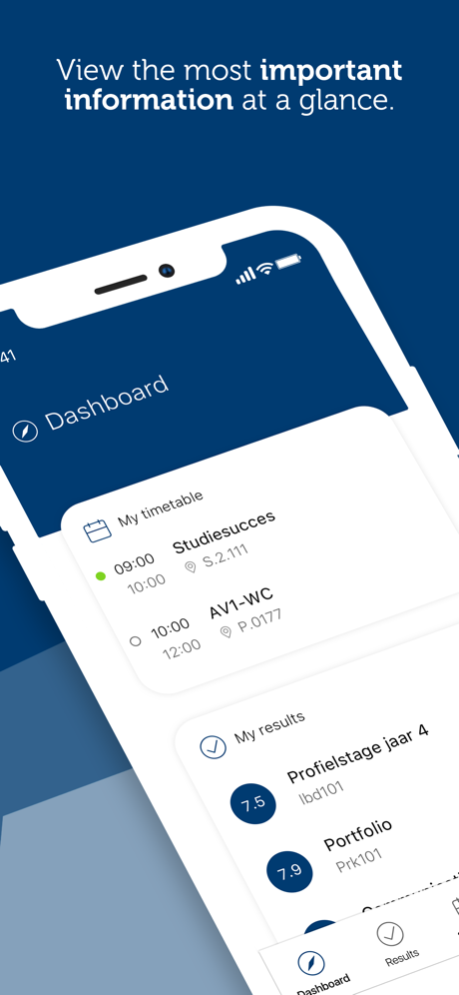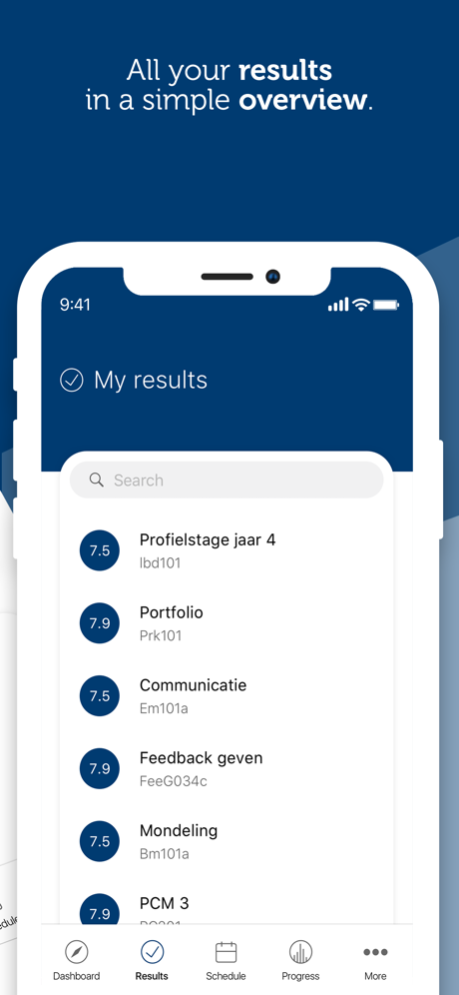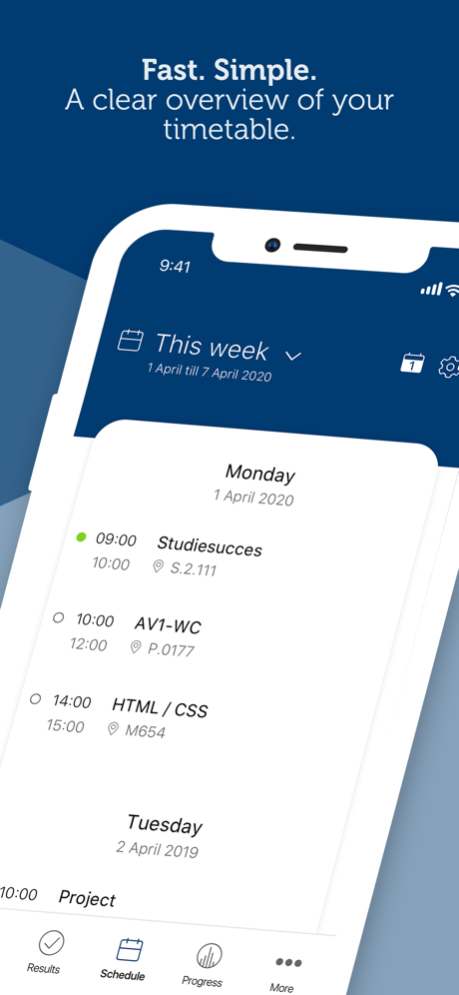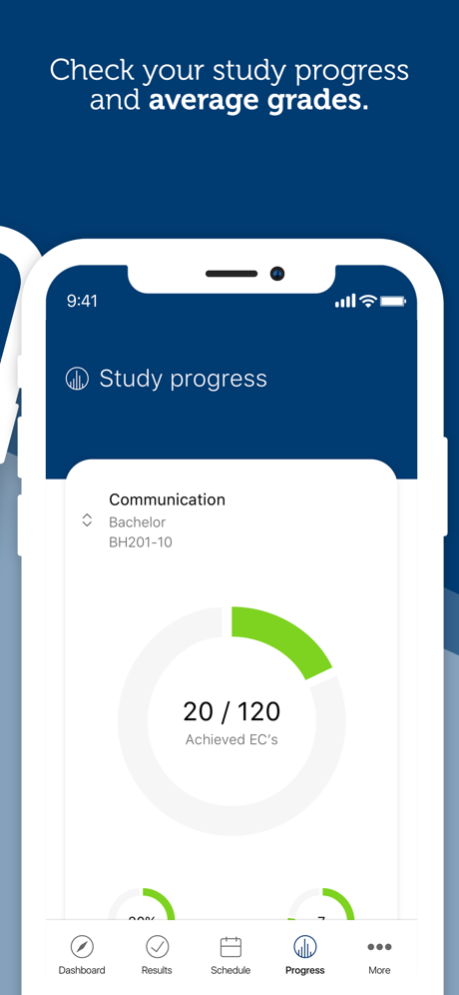MijnCHE 2.31.0
Continue to app
Free Version
Publisher Description
The MyCHE App is the official application for the Christian University of Applied Sciences Ede.
View your timetable, view your study results, check if a lecturer is absent or add a new module to your existing timetable. The MyCHE can do it all!
The MyCHE App helps the students of the Christian University of Applied Sciences Ede to view their timetables in a convenient way. The app is specially designed for mobile usage.
With the MyCHE app you can:
• View your timetable
• View timetables of lecturers
• View timetables of groups
• View timetables of modules
• View your study results
• Receive notifications for new study results
• View your study progress
• View useful information
• View lecturer absence
Jan 16, 2024
Version 2.31.0
In version 2.31.0 we have included various app improvements.
- Multiple changes have been made to increase the accessibility of the app.
- Various bugs have been fixed.
Do you still see room for improvement? Let us know!
About MijnCHE
MijnCHE is a free app for iOS published in the Kids list of apps, part of Education.
The company that develops MijnCHE is StuComm B.V.. The latest version released by its developer is 2.31.0.
To install MijnCHE on your iOS device, just click the green Continue To App button above to start the installation process. The app is listed on our website since 2024-01-16 and was downloaded 20 times. We have already checked if the download link is safe, however for your own protection we recommend that you scan the downloaded app with your antivirus. Your antivirus may detect the MijnCHE as malware if the download link is broken.
How to install MijnCHE on your iOS device:
- Click on the Continue To App button on our website. This will redirect you to the App Store.
- Once the MijnCHE is shown in the iTunes listing of your iOS device, you can start its download and installation. Tap on the GET button to the right of the app to start downloading it.
- If you are not logged-in the iOS appstore app, you'll be prompted for your your Apple ID and/or password.
- After MijnCHE is downloaded, you'll see an INSTALL button to the right. Tap on it to start the actual installation of the iOS app.
- Once installation is finished you can tap on the OPEN button to start it. Its icon will also be added to your device home screen.